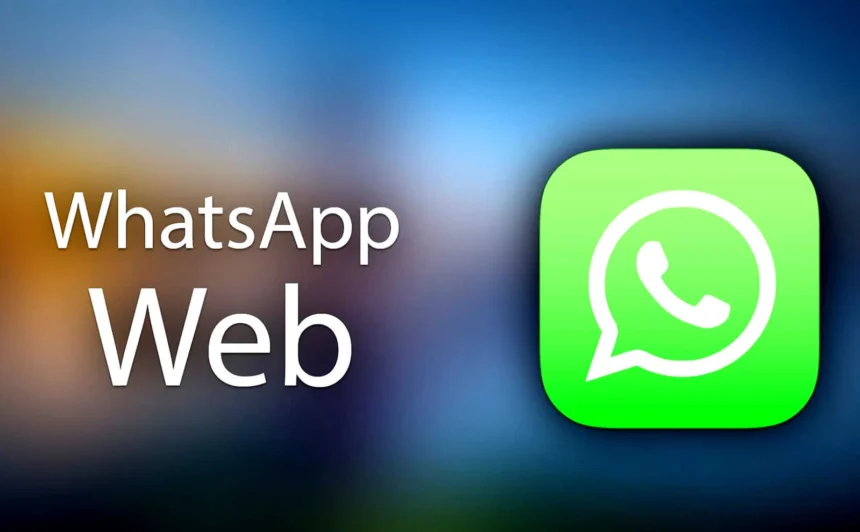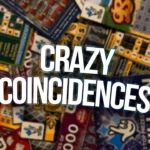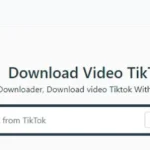WhatsApp Web is the browser-based interface of the WhatsApp messaging platform, allowing users to access their chats, send messages, and share media from a desktop or laptop rather than only on their phone. It essentially mirrors your mobile WhatsApp account: when you open web.whatsapp.com (or use the desktop app), your phone links to it and keeps the sessions in sync.
When WhatsApp Web first launched in January 2015, your phone had to remain connected to the internet for the web interface to function. In later updates—including the multi-device support rollout— WhatsApp made it possible for linked devices to maintain functionality even if your phone is offline (with some limitations).
The way it works technically: you scan a QR code from your phone’s WhatsApp (via Linked Devices) to authenticate the session. From there, the web interface synchronizes messages, contacts, and media, sending and receiving messages through encrypted channels.
Thus, WhatsApp Web is not a separate new account; it’s an extension of your existing mobile account, giving you the convenience of typing and browsing on a larger screen.
Features & Capabilities of WhatsApp Web
Using WhatsApp Web, you get access to many—but not always all—features of the mobile app. Here’s what you can (and sometimes can’t) do:
- Messaging & media sharing: You can send text, photos, videos, GIFs, documents, voice notes, and emoji/reaction content via the browser interface.
- Voice & video calls: Some versions of WhatsApp Web support voice and video calling directly from your computer (though feature parity may vary across updates).
- Status & updates: You can view and update your WhatsApp Status via the web interface
- Search & chat navigation: The interface allows you to search through chats, filter unread, starred messages, and jump between conversation threads.
- Session management: From your mobile app, you can view all active WhatsApp Web / linked device sessions and log out remotely if needed.
- Notifications & shortcuts: The web client supports desktop notifications and keyboard shortcuts to improve workflow. (Depending on your browser)
- End-to-end encryption: All communication via WhatsApp Web is protected by end-to-end encryption, already built into WhatsApp’s protocol.
Because of this feature set, many people use WhatsApp Web in work settings, during long typing sessions, or when managing files on a computer.
Security & Privacy: What You Need to Know
Though WhatsApp Web is convenient, it brings specific security and privacy considerations. Below are the key points:
Encryption & Safety
WhatsApp Web maintains end-to-end encryption, meaning messages and media are encrypted from sender to recipient—WhatsApp cannot read them. The web client also encrypts its communication with the mobile app and the WhatsApp servers.
However, as a web-based interface, WhatsApp Web inherits browser risks. Malicious browser extensions or vulnerabilities in the browser engine may be used to inject code or exploit side channels. Past security researchers have demonstrated methods (e.g., hidden HTML in images) that can bypass encryption in extreme cases.
Linked Devices & Session Control
Your mobile app lets you see which devices are currently linked, showing browser type, last active time, etc. If you see a session you don’t recognize, you can log it out remotely. Because multiple devices are supported under the multi-device feature, this session control is crucial.
Vulnerabilities & Criticism
- Some critics point out that although message content is encrypted, metadata is still available (e.g. timestamps, who chatted with whom), which raises privacy concerns.
- WhatsApp has faced security vulnerabilities in the past—such as allowing remote spyware installation using calls or shifting from voice to video without consent.
- Recent academic research (e.g. “Prekey Pogo”) shows potential targeted attacks on WhatsApp’s handshake/prekey mechanism, which could degrade perfect forward secrecy for certain messages.
Thus, while the encryption design is strong, no system is infallible—especially when combining mobile, web, and network layers.
Advantages & Limitations of WhatsApp Web
Advantages
- Larger screen & keyboard convenience
Typing long messages or dealing with media is easier on a full keyboard and screen. - Seamless file sharing from PC
You can drag or upload files from the computer directly into chats. - Better multitasking
While working, you can keep WhatsApp open in a browser tab without switching devices. - Unified chat experience
Since conversations are mirrored from your mobile app, all messages stay synced.
Limitations
- Dependency on mobile device (at times)
Although multi-device reduces dependency, some older behavior still requires your phone to be online. - Incomplete feature parity
Some features available on mobile (e.g. advanced settings, backups, certain business tools) may not be accessible or fully functional on Web. - Security risk exposure
If someone gains access to your unlocked computer, they may access your chats via WhatsApp Web if you haven’t logged out. - Potential lag or sync delays
Sometimes messages may take time to sync or show up due to network or device issues. - Session expiration / disconnection
Linked sessions may expire after periods of inactivity or if your phone hasn’t been used for some days.
Because of these trade-offs, users should treat WhatsApp Web as a powerful tool—but one that demands cautious security practices.
How to Use WhatsApp Web: Step-by-Step Guide
Here’s how you can set up and use WhatsApp Web safely:
- Open web.whatsapp.com
In a browser such as Chrome, Firefox, Edge, or Safari, navigate to the official WhatsApp Web site. - Open WhatsApp on your phone → Linked Devices
In WhatsApp settings on Android or iOS, select “Linked Devices” (or “WhatsApp Web / Desktop”). - Scan the displayed QR code
Use your phone’s camera to scan the QR code displayed in the browser. This links your session securely. - Approve & stay logged in (optional)
Optionally, you may toggle a “Keep me signed in” or equivalent option if available, so you don’t have to re-scan each time. - Use WhatsApp Web from browser
Once linked, your chat list appears, and you can send messages, media, and use other supported features.
You can also view currently linked devices and log out of them from your mobile app. - Logout when done (especially on shared computers)
Make it a habit to log out from web sessions when using shared or public machines. - Review sessions periodically
Regularly check your Linked Devices list in the mobile app to detect any unfamiliar sessions and terminate them.
By following these steps, you get convenience without compromising too much on security.
Best Practices & Tips for Secure Usage
Here are actionable tips to use WhatsApp Web more securely:
- Use secure and up-to-date browsers
Keep your browser updated and avoid using unsafe or deprecated browsers. - Avoid installing untrusted extensions
Malicious browser extensions can compromise your chats, so avoid unknown add-ons. - Lock your computer when away
Always lock your screen or log out when stepping away from your device. - Enable two-step verification
In your mobile WhatsApp settings, enable 2FA so even if someone gets your number they can’t easily re-register. - Monitor metadata & suspicious behavior
Watch for unexpected logins or messages you didn’t send—these could signal a breach. - Don’t bypass security prompts
If WhatsApp warns you to re-scan or reauthorize, comply—don’t ignore security alerts. - Be cautious of links or file downloads
Even in WhatsApp, phishing or malware can be distributed—avoid clicking suspicious links or executing files. - Use the latest WhatsApp versions
Updates often patch security holes; stay current to reduce vulnerabilities.
By combining these practices with your existing device security, WhatsApp Web becomes a safer, highly convenient extension.
Conclusion
WhatsApp Web is a powerful and widely used tool that mirrors your mobile WhatsApp onto desktops and laptops, giving you flexibility, faster typing, and file sharing ease. It supports many key messaging features while preserving end-to-end encryption. However, because it runs in a browser environment, it carries security trade-offs that users must actively manage.
By understanding how WhatsApp Web functions, what features it supports, and the security risks involved, you can use it wisely and safely. Use session controls, enable two-step verification, stay updated, and always log out on shared machines. With these precautions, WhatsApp Web becomes an effective extension—letting you chat seamlessly across devices without sacrificing privacy.