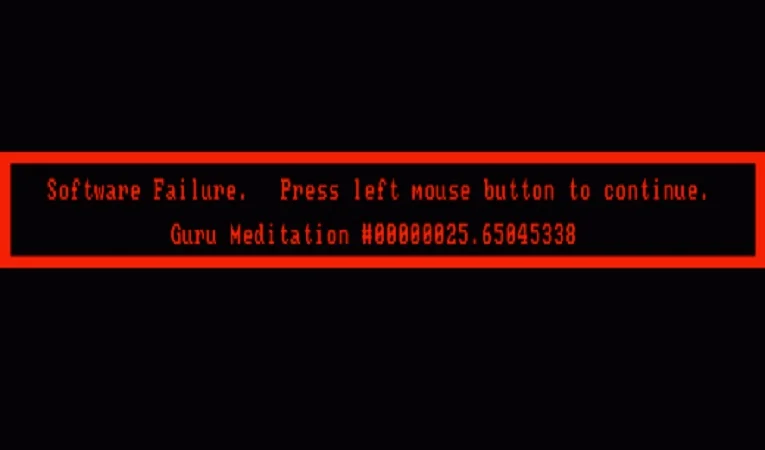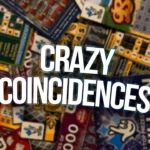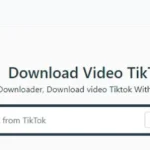Sideloadly Error 22435: Sideloadly is a tool used to sideload iOS applications (IPA files) without needing App Store approval or a full jailbreak. Sometimes, when trying to install an app, users encounter Error 22435 (displayed as “Unknown error: Error description not available (-22435)”).
This error typically appears during the Apple ID login / verification stage, especially when two-factor authentication kicks in or when the tool attempts to validate credentials via Apple servers. Many users report that the error surfaces after entering their Apple ID and then waiting for a security code prompt.
Because the error message is cryptic (no explicit description), users must rely on community reports, trial and error, and general principles of how Sideloadly and Apple authentication works to debug it.
Common Causes of Error 22435
Understanding how the error arises helps to systematically approach fixes. Based on user reports, here are some of the most common causes:
Apple ID login / 2FA issues
Users say that even after entering their credentials and waiting for the 2FA code, they still get the “Unknown Error: –22435.”
Sometimes the SMS code doesn’t arrive, or the prompt cycles back without acceptance.
Incorrect installation of iTunes / using Microsoft Store version
Some users report that if iTunes (or related Apple desktop software) was installed via Microsoft Store (or isn’t the “official” version), Sideloadly’s communication fails.
iCloud / Windows login / Apple services mismatch
A user solved the problem by logging into iCloud for Windows (not just iTunes) and ensuring account services are properly signed in.
Outdated or mismatched software / version incompatibility
If the version of Sideloadly, iOS, or iTunes is outdated or incompatible, authentication may break. Some parts of Sideloadly rely on internal APIs or handshake mechanisms that change with OS / Apple updates.
Server or Apple authentication constraints
Because Sideloadly must talk to Apple servers (for token exchange, validation), sometimes Apple changes policies or SSL/TLS behavior that breaks older clients. The “Unknown error” nature suggests a fallback failure in server response.
Using a “non-official” or banned / legacy Apple ID
If an Apple ID is restricted, flagged, or was never fully enabled for developer / sideload operations, some of its authentication flows may be blocked or limited.
Regional / network or firewall interference
Network firewalls, VPNs, or regional blocks might interfere with the secure handshake between Sideloadly and Apple. Combined with incorrect routing, that can result in generic errors like 22435.
Step-by-Step: How to Fix Error 22435
Here’s a practical, stepwise approach to troubleshoot and hopefully resolve this error:
1. Log out of Apple ID in iTunes / iCloud and log back in
- Completely sign out of your Apple ID in iTunes (or Apple Music / Finder in macOS).
- Also sign out of iCloud for Windows, if you have it.
- Restart your computer and device, then log back in. Many users report this “reset” step helps avoid the 22435 loop
2. Use the official non-Microsoft Store version of iTunes
- If you installed iTunes from the Microsoft Store, uninstall it.
- Download and install the official iTunes from Apple’s website (x64/x86 package) instead.
- This change sometimes restores the proper API interfaces Sideloadly expects.
3. Log into iCloud for Windows (if applicable)
- Open iCloud for Windows, sign in with the same Apple ID.
- Some users say that after doing this, 22435 no longer appears when using Sideloadly.
4. Update software: Sideloadly, iTunes, device iOS
- Make sure your Sideloadly version is the latest (check sideloadly.io).
- Ensure iTunes is updated as well.
- On the iPhone / iPad, ensure the iOS version is up to date. Sometimes older or beta OS versions cause handshake failures.
5. Try with a different Apple ID
- If possible, use a different, clean (non-developer, non-flagged) Apple ID to test whether the issue is specific to the account.
- If the error disappears with another ID, that points to account restrictions or flags on your main ID.
6. Check date/time settings
- Make sure your computer and iOS device’s date and time are correct and in sync (automatic network time).
- Misaligned timestamps often break authentication or SSL cert validation, leading to generic errors.
7. Turn off VPNs, proxies, firewalls temporarily
- Temporarily disable any VPN, firewall, or proxy that might interfere with network traffic.
- Try on a more open network (home Wi-Fi vs restricted corporate) to see if the error is network-related.
8. Use alternative authentication mode (“Remote Anisette”) or Advanced Options
- In Sideloadly’s Advanced Options, there is a setting for Remote Anisette or alternative authentication modes.
- Some users suggest switching modes helps bypass Apple server verification quirks.
- Be cautious: using remote or non-local methods may reduce security or introduce latency.
9. Reinstall Sideloadly / reinstall dependencies
- Uninstall Sideloadly, then reinstall from the official site.
- Ensure dependencies (Apple Mobile Device Support, drivers on Windows) are properly installed.
- Use admin privileges when running Sideloadly.
If all fails, report the issue on the r/Sideloadly subreddit or check for updates — sometimes Apple changes backend behavior that Sideloadly needs to patch.
Precautions & Best Practices to Avoid Error 22435
To minimize encountering Error 22435 in future:
- Always use the latest version of Sideloadly after significant iOS / Apple updates.
- Avoid installing iTunes from Microsoft Store; stick to the Apple-official installer.
- Enable 2FA / Trusted Devices on your Apple ID and ensure Apple ID is healthy (no flags or violations).
- Keep date and time settings set to automatic network time on both devices and computer.
- Avoid using VPNs / proxies while doing Apple ID operations.
- Perform a clean Apple ID sign out/in every so often (especially after major software updates).
- If testing sideloading frequently, consider using a secondary Apple ID reserved for sideload operations.
When You Should Seek Support / Report the Issue
If you have tried the above steps and still can’t bypass Error 22435, here are when and how to escalate:
- Post a detailed bug report in r/Sideloadly including logs, OS versions, device model, and steps to reproduce.
- Check the Sideloadly official site for changelogs or fixes related to authentication.
- Backup any IPA signing profiles or data before major operations.
- If you’re a paying user or supporter (depending on Sideloadly’s license), contact the developer for debug assistance.
- Monitor newer versions: sometimes fixes for such errors are introduced in updates in response to changes in Apple’s backend.
Conclusion
Sideloadly Error 22435 is a cryptic authentication error that commonly emerges during Apple ID or 2FA validation. While the message itself gives no clear description, community reports point to issues with iTunes installation (especially Microsoft Store versions), mismatch in Apple ID / iCloud login state, network/SSL handshaking problems, or software version conflicts.
By systematically logging out/in, ensuring correct installation of Apple software, synchronizing iCloud, updating all components, and troubleshooting network interference, many users manage to resolve it. Consistent best practices and staying updated with Sideloadly releases help reduce the likelihood of recurring 22435 errors.